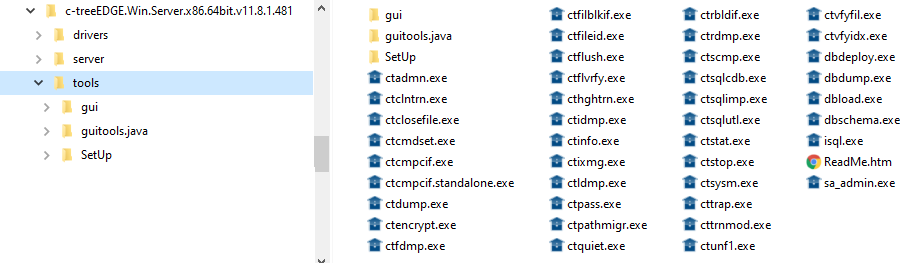Installed files
Files installed during FairCom installation
Inside the installed product folders are useful files and tools. This section lists the folders along with what they contain.
Folder | Description | ||||||||||||||||
|---|---|---|---|---|---|---|---|---|---|---|---|---|---|---|---|---|---|
| Server startup configuration files are located in the
| ||||||||||||||||
| This contains command-line utilities for managing the server. | ||||||||||||||||
| This folder contains tutorials and drivers for many programming languages. The | ||||||||||||||||
| This folder contains data, index, and transaction log files. | ||||||||||||||||
| This contains FairCom software executables. | ||||||||||||||||
| This is a C software development kit. It is only available in FairCom's professional package. |
In addition to the following tools, a set of browser‑based tools is available for graphically managing your database, see Browser‑based graphical tools.
FairCom folders
When you install the FairCom server, its root folder is placed in the folder of your choice. The name of the root folder includes the product name followed by the operating system and the exact version. The version corresponds to the underlying core engine that powers the FairCom server. It follows the pattern, Major, Minor, Patch, and Build.
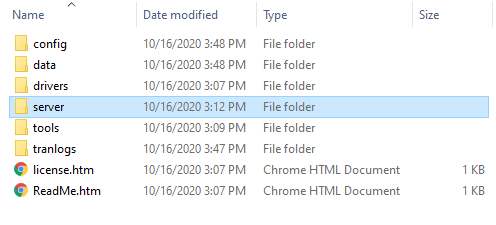
Drivers folder
The directory structure for the drivers folder is similar to the image shown in the data folder section. The exact directory structure may differ depending on your platform.
This drivers folder contains tutorials, drivers, and connectors for the many programming languages, APIs, and connectors that FairCom supports. The subfolders are organized by language and API. Inside each subfolder is a ReadMe file that walks you through running the tutorial, which takes only a few minutes.
Server folder
The executable is in the <FairCom-Installation-Folder>\server directory. It is named faircom.exe (omit the ending of .exe on Linux/Unix systems).
This is the main file you need to know about in this folder.
Data folder
The data folder (<FairCom-Installation-Folder>\data) contains log files. It also contains one folder for each database that you create. Your data and index files are in these database folders.
ctreeSQL.dbstestdata
By default, FairCom products ship with a single database named ctreeSQL. Use that name in any of the APIs that ask you to enter the name of your database.
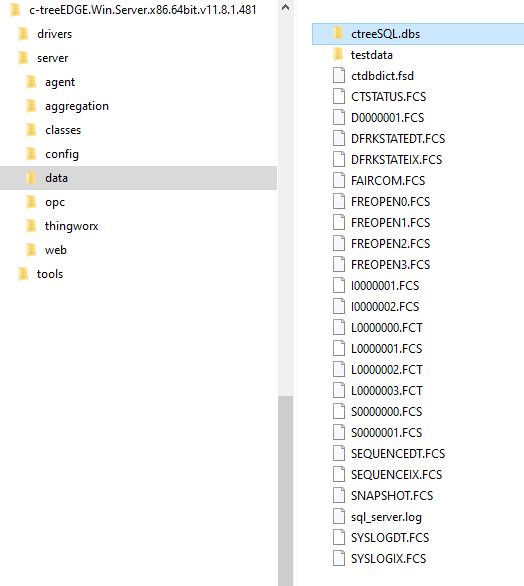
The sql_server.log file contains JSON log entries for each SQL operation you perform. This is useful for troubleshooting SQL. You can turn on logging to this file by placing the SQL_DEBUG LOG_STMT_TIMES_FETCH command in the ctsrvr.cfg file.
There are also FairCom system files (*.fcs). Most are transaction log files that ensure all data written into the FairCom Database Engine is durably captured on disk.
ctstatus.fcscontains a history of critical events, such as starts and stops of the FairCom server.snapshot.fcscontains a snapshot of the FairCom server when it shuts down.
Config folder
The config folder (<FairCom-Installation-Folder>\config) contains configuration files that you modify to change the behavior of the FairCom server. These configuration files are referenced throughout this document.
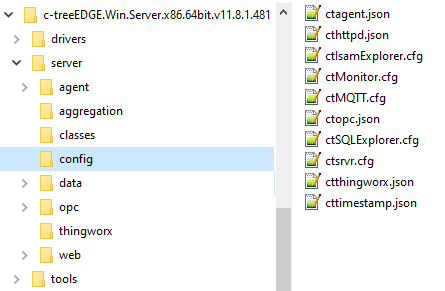
Tools folder
The <FairCom-Installation-Folder>\tools folder contains command‑line utilities you can use to manage your database.