Allen-Bradley Tutorials
FairCom Edge Allen-Bradley connector service tutorials
Ensure the FairCom server is installed and running.
Ensure that the Allen-Bradley connector is enabled.
Confirm server access by running the FairCom API explorer. The typical URL is https://localhost:8443/.
This page contains tutorials to set up Allen-Bradley connections through FairCom Edge
For this tutorial, we are using an open-source Allen-Bradley simulator available with the libplctag package.
Download and extract
libplctagpackage that is available athttps://github.com/libplctag/libplctag/releases. For example,libplctag_2.6.4_windows_x64.zip.Execute Allen-Bradley Server simulator, creating some tags:
cd \libplctag_2.6.4_windows_x64\ ab_server --plc=ControlLogix --path=1,0 --port=4400 --tag=MESSAGE:STRING[10] --tag=SCADA:dint[10] --tag=TEMPERATURE:real[10]
This instruction executes the Allen-Bradley server simulator of type Control Logix, on Port 4400, creating 3 tags: SCADA, TEMPERATURE, and MESSAGE—ten tags for each.
Leave it running.
Execute
tag_rw2to write some data to the Allen-Bradley Server simulator.cd \libplctag_2.6.4_windows_x64\ tag_rw2 --type="sint32" --tag="protocol=ab-eip&gateway=localhost:4400&path=1,0&plc=controllogix&elem_count=10&name=SCADA" --debug=1 --write=10,20,30,40,50,60,70,80,90,100 --timeout=1000 tag_rw2 --type="real32" --tag="protocol=ab-eip&gateway=localhost:4400&path=1,0&plc=controllogix&elem_count=1&name=TEMPERATURE" --write=35.3, 1.2 --timeout=1000 tag_rw2 --type="string" --tag="protocol=ab-eip&gateway=127.0.0.1:4400&path=1,0&plc=controllogix&elem_count=5&name=MESSAGE" --debug=1 --write="check temperature","a1","a2","a3","a4" --timeout=1000
Note
There is also a Linux version of this simulator.
Start the FairCom browser-based tools.
The tools icons appear.
Select and log into Data Explorer.
The Data Explorer interface window appears.
Click the tab.
The API Explorer interface opens and the Server navigation window shows that you are connected to the
"faircom"database and the FairCom server. Use the"faircom"database or another database you create to store the"customer tables".
This procedure creates an input named "abTest1" that takes Allen-Bradley data and stores it in JSON format in the payload field of records in a table named "abTable1" in the "faircom" database.
Select from the dropdown menu.
Select from the dropdown menu.
Replace the JSON in the API Request editor with the following JSON:
{ "api":"hub", "action":"createInput", "params":{ "inputName":"abTest1", "serviceName":"ab", "tableName":"abTable1", "dataCollectionIntervalMilliseconds":5000, "settings":{ "dataReadingTimeoutMilliseconds":4000, "dataCollectionBufferCount":1, "plcAddress":"localhost:4400", "plcType":"controllogix", "propertyMapList":[ { "tagPath":"1,0", "tagName":"SCADA", "tagElementCount":5, "tagType":"int32", "propertyPath":"scada" }, { "tagPath":"1,0", "tagName":"TEMPERATURE", "tagType":"float32", "propertyPath":"temperature" }, { "tagPath":"1,0", "tagName":"MESSAGE", "tagType":"string", "tagSize":20, "propertyPath":"message" } ] } }, "authToken": "replaceWithAuthTokenFromCreateSession" }This request reads 5 elements from the tag
"scada", and 1 element from the other tags.Click (
) to replace the
"authToken"value with the valid one from your session.Click (
 ) to issue the JSON-based request.
) to issue the JSON-based request.Observe the response and ensure the action is completed successfully.
Note
An "errorCode" with a value of 0 indicates success. An "errorCode" with a non-zero value indicates a failure. See Errors and contact FairCom for more information about an error.
Start the FairCom Data Explorer
Navigate to and select
abTest1in the Server navigation window through faircom>admin>Tables.Click the tab (
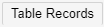 ).
).Select a record and click the
source_payloadfield.Observe the JSON contents of the field. Click the icon of the
source_payloadfield to see the content formatted as JSON.
The value should look like this:
{
"create_ts":"2025-04-25T21:13:48.543Z",
"scada0":10,
"scada1":20,
"scada2":30,
"scada3":40,
"scada4":50,
"temperature":35.299999237060547,
"message":"check temperature"
}
Note
If the table has no records, look at <faircom>/data/CTSTATUS.FCS to see errors related to the connector.
This procedure creates a transform named "transform_ab1" that will transform the JSON-based data from the "abTest1" table into fields in a new table called "ab1" in the "faircom" database.
Select the from the dropdown menu.
Select from the dropdown menu.
Replace the JSON in the API Request editor with the following JSON:
{ "api":"hub", "action":"createTransform", "params": { "transformName":"transform_ab1", "transformActions":[ { "inputFields":["source_payload"], "transformActionName":"jsonToDifferentTableFields", "outputFields":[ "scada0", "scada1", "temperature" ], "transformParams": { "targetTableName":"ab1", "mapOfPropertiesToFields":[ { "propertyPath":"scada0", "name":"scada0", "type":"integer" }, { "propertyPath":"scada1", "name":"scada1", "type":"integer" }, { "propertyPath":"temperature", "name":"temperature", "type":"float" } ] } } ] }, "authToken": "replaceWithAuthTokenFromCreateSession" }Click (
 ).
).Observe the response and ensure the action is completed successfully.
Note
An "errorCode" with a value of 0 indicates success. An "errorCode" with a non-zero value indicates a failure. See Errors and contact FairCom for more information about an error.
Once the transform has been created, alter the input so that data added to the "abTest1" table will also be stored in rows in the "ab1" table.
Select from the dropdown menu.
Select from the dropdown menu.
Replace the JSON in the API Request editor with the following JSON:
{ "api": "hub", "action": "alterInput", "params": { "inputName": "abTest1", "transformName": "transform_ab1" }, "authToken": "replaceWithAuthTokenFromCreateSession" }Click (
 ).
).Observe the response and ensure the action is completed successfully.
View the "ab1" table in the "faircom" database for the transformed data.
Both of the following procedures will let you view the transformed data. You can use either of these procedures to view the transformed data.
View transformed data through the Server navigation window
Select the database in the Server navigation window.
Select from the dropdown menu.
Navigate to and select the table in the Server navigation window through
faircom>admin>Tables.Click the tab (
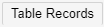 ).
).Observe the table records.
View transformed data through a SQL query
Click the tab (
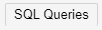 ).
).Enter the following SQL query in the textbox.
SELECT * from ab1 where scada0>0
Click the button (
 ).
).Observe the response and ensure the action is completed successfully.
Once Allen-Bradley data is flowing into a table as JSON and is being transformed into discrete fields in another table, forward the data out over MQTT.
Select from the dropdown menu.
Select from the dropdown menu.
Replace the JSON in the API Request editor with the following JSON:
{ "api": "mq", "action": "configureTopic", "params": { "topic": "abTopic", "databaseName": "faircom", "tableName": "abTable1" }, "authToken": "replaceWithAuthTokenFromCreateSession" }Click (
 ).
).Observe the response and ensure the action is completed successfully.
Start the FairCom Browser-Based tools.
Select and connect to .
Select from the menu (
 ).
).Click (
 ) to open the Manage Subscriptions window.
) to open the Manage Subscriptions window.Select the topic you subscribed to from the dropdown menu.
Click (
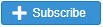 ).
).Close the Manage Subscriptions window.
Observe your message, displayed under Incoming Messages every 10 seconds.
Click (
 ).
).Delete your subscription from the list.
Select from the dropdown menu.
Select the from the dropdown menu.
Replace the JSON in the API Request editor with the following JSON:
{ "api": "db", "action": "getRecordsByIndex", "params": { "databaseName": "faircom", "tableName": "abTable1", "indexName": "ts_index" }, "authToken": "replaceWithAuthTokenFromCreateSession" }Click (
 ).
).Observe the API Response response and ensure the action is completed successfully.