Change admin password
Set the password for the ADMIN user
The ADMIN user and members of the ADMIN group have full control over all operations in the FairCom server. They are also the only users who can stop the server.
Important
Changing the ADMIN password on all servers is critical to secure your data from malicious attackers.
The default administrator user ID is
admin.FairCom user IDs are NOT case-sensitive.
The default password is
ADMINFairCom passwords ARE case-sensitive.
Set or change the password for the ADMIN account on FairCom servers
The <faircom>/tools/sa_admin.exe file is a command-line interface (CLI) program designed to be embedded into scripts. It changes a user password using command line parameters.
The following example changes the admin user password to NewPassword:
sa_admin -aADMIN -pADMIN -f"" -sFAIRCOMS -oup admin NewPassword
The
-aparameter specifies the current value of the admin username, which isADMINunless you previously changed it.The
-pparameter specifies the current value of he admin user password, which initially isADMIN.The
-fparameter is the file password, which is typically "".The
-sparameter is the connection name of the FairCom database, which is"FAIRCOMS"unless you previously changed it.The
-oupparameter tells the program to change the password.
The <faircom>/tools/ctadmn.exe file is an interactive tool you run from the command line, such as the DOS command prompt or the Linux BASH shell. It prompts you for information to change a user password.
This example authenticates the admin user as an authorized administrator, then changes the admin user password.
Open a command prompt.
Move to the
<faircom>/toolsfolder.Run
ctadmn.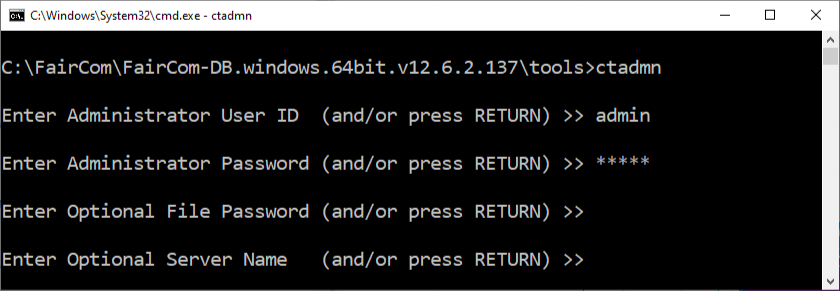
When prompted, enter
adminfor the user ID and press ENTER.Enter
ADMINfor the password and press ENTER.(By default, FairCom products set the
adminpassword toADMIN, which is all uppercase characters.)Press ENTER for the next two prompts unless you have changed the File Password or Server Name.
Press 1 and ENTER to open the User Operations menu.
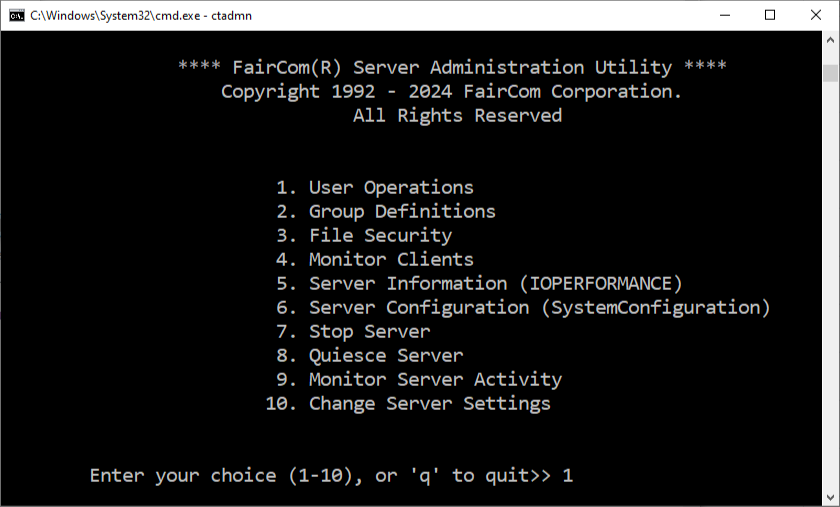
Press 4 and ENTER to change a user password.
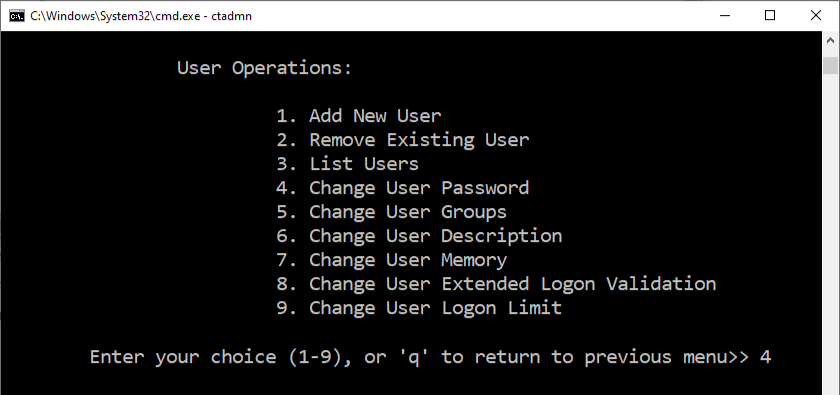
When prompted, enter
adminfor the User ID and press ENTER.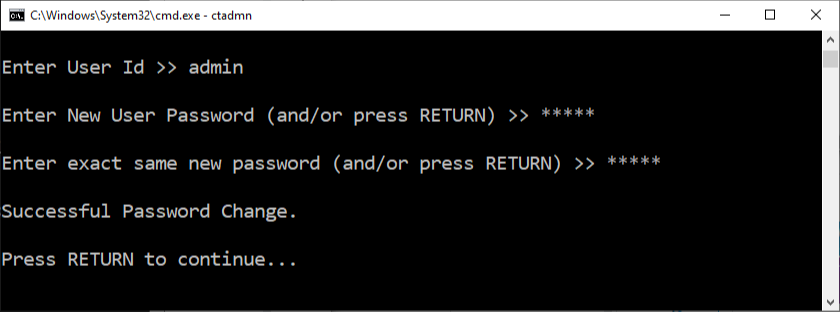
Enter a new password and press ENTER.
Enter the same new password again and press ENTER.
Press ENTER.
To quit
Press q then ENTER
Press q then ENTER again.