Tutorials
Siemens S7 connector tutorials
Ensure the FairCom server is installed and running.
Ensure that Siemens S7 connector is enabled.
Confirm server access by running the FairCom API Explorer. The typical URL is https://localhost:8443/ .
Tutorials for connecting FairCom Edge to the Siemens S7 connector
For this tutorial, we are using an open-source Siemens S7 simulator available with the snap7 package.
Download and extract the full snap7 package from this website: https://sourceforge.net/projects/snap7/files/1.4.2/snap7-full-1.4.2.7z/download or by searching for "snap7 full download" and downloading the most current version.
Launch the open-source Siemens S7 server simulator that is included with the package.
Open a command prompt.
Navigate to the folder of the server executable for the OS being used.
For Windows:
\examples\cpp\win64\For Linux:
/examples/cpp/x86_64-linux/
If the server executable is not available, follow the
README.txtfile to build it.Execute Siemens S7 server simulator. Leave it running.
Note
This server creates a DBArea number 3.
Start the FairCom browser-based tools.
The tools icons appear.
Select and log into Data Explorer.
The Data Explorer interface window appears.
Click the API Explorer tab.
The API Explorer interface opens, and the Server navigation window shows that you are connected to the
"faircom"database and the FairCom server. Use the"faircom"database or another database you create to store the"customer tables".
This procedure creates an input named "mysiemensS7" that takes Siemens S7 data and stores it in JSON format in the payload field of records in a table named "siemensS7Table" in the "faircom" database.
Select from the dropdown menu.
Select from the dropdown menu.
Replace the JSON in the API Request editor with the following JSON:
{ "api": "hub", "action": "createInput", "params": { "inputName": "mysiemensS7", "serviceName": "siemensS7", "tableName": "siemensS7Table", "databaseName": "faircom", "dataCollectionIntervalMilliseconds": 5000, "settings": { "ipAddress": "127.0.0.1", "rack": 0, "slot": 2, "propertyMapList": [ { "propertyPath": "flag1", "memoryArea": "db", "dataBlockNumber": 3, "offset": 0, "dataType": "word" } ] } }, "authToken": "replaceWithAuthTokenFromCreateSession" }Click (
 ) to replace the
) to replace the "authToken"value with the valid one from your session.Click (
 ) to issue the JSON-based request.
) to issue the JSON-based request.Observe the response and ensure the action is completed successfully.
Note
An "errorCode" with a value of 0 indicates success. An "errorCode" with a non-zero value indicates a failure. See Errors and contact FairCom for more information about an error.
Start the FairCom Data Explorer.
Navigate to and select in the Server navigation window through
faircom>admin>Tables.Click the tab (
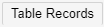 ).
).Select a record and click the
source_payloadfield.Observe the JSON contents of the field. Click the icon of the
source_payloadfield to see the content formatted as JSON.
The value should look like this:
{
"create_ts":"2025-04-25T14:03:59.857Z",
"flag1":1799
}
This Siemens S7 server simulator will keep changing data.
Note
If the table has no records, look at <faircom>/data/CTSTATUS.FCS to see errors related to the connector.
This procedure creates a transform named "transform_siemens1" that will transform the JSON-based data from the "siemensS7Table" table into fields in a new table called "siemens1" in the "faircom" database.
Select from the dropdown menu.
Select from the dropdown menu.
Replace the JSON in the API Request editor with the following JSON:
{ "api":"hub", "action":"createTransform", "params": { "transformName":"transform_siemens1", "transformActions":[ { "inputFields":["source_payload"], "transformActionName":"jsonToDifferentTableFields", "outputFields":[ "flag1" ], "transformParams": { "targetTableName":"siemens1", "mapOfPropertiesToFields":[ { "propertyPath":"flag1", "name":"flag1", "type":"integer" } ] } } ] }, "authToken": "replaceWithAuthTokenFromCreateSession" }Click (
 ).
).Observe the response and ensure the action is completed successfully.
Note
An "errorCode" with a value of 0 indicates success. An "errorCode" with a non-zero value indicates a failure. See Errors and contact FairCom for more information about an error.
Once the transform has been created, alter the input so that data added to the "siemensS7Table" table will also be stored in rows in the "siemens1" table.
Select from the dropdown menu.
Select from the dropdown menu.
Replace the JSON in the API Request editor with the following JSON:
{ "api": "hub", "action": "alterInput", "params": { "inputName": "mysiemensS7", "transformName": "transform_siemens1" }, "authToken": "replaceWithAuthTokenFromCreateSession" }Click (
 ).
).Observe the response and ensure the action is completed successfully.
View the "siemens1" table in the "faircom" database for the transformed data.
Both of the following procedures will let you view the transformed data. You can use either of these procedures to view the transformed data.
View transformed data through the Server navigation window
Select the
"faircom"database in the Server navigation window.Select from the dropdown menu.
Navigate to and select the siemens1 table in the Server navigation window through
faircom>admin>Tables>.Click the tab (
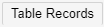 ).
).Observe the table records.
View transformed data through a SQL query
Click the tab (
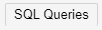 ).
).Enter the following SQL query in the textbox.
SELECT id, flag1 from siemens1 where flag1>2000
Click the button (
 ).
).Observe the response and ensure the action is completed successfully.
Once Siemens S7 data is flowing into a table as JSON and is being transformed into discrete fields in another table, forward the data out over MQTT.
Select from the dropdown menu.
Select from the dropdown menu.
Replace the JSON in the API Request editor with the following JSON:
{ "api": "mq", "action": "configureTopic", "params": { "topic": "siemensTopic", "databaseName": "faircom", "tableName": "siemensS7Table" }, "authToken": "replaceWithAuthTokenFromCreateSession" }Click (
 ).
).Observe the response and ensure the action is completed successfully.
Start the FairCom Browser-Based tools.
Select and connect to .
Select from the menu (
 ).
).Click (
 ) to open the Manage Subscriptions window.
) to open the Manage Subscriptions window.Select the topic you subscribed to from the dropdown menu.
Click (
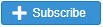 ).
).Close the Manage Subscriptions window.
Observe your message, displayed under Incoming Messages every 10 seconds.
Click (
 ).
).Delete your subscription from the list.
Select from the dropdown menu.
Select the from the dropdown menu.
Replace the JSON in the API Request editor with the following JSON:
{ "api": "db", "action": "getRecordsByIndex", "params": { "databaseName": "faircom", "tableName": "siemensS7Table", "indexName": "ts_index" }, "authToken": "replaceWithAuthTokenFromCreateSession" }Click (
 ).
).Observe the API Response response and ensure the action is completed successfully.