Redirect files
Redirect files to alternate locations
The Replication Agent supports mapping the names of FairCom data files on a source server to different filenames on a target server.
From Replication Manager select your path configurations from the button on the Subscription Options window.
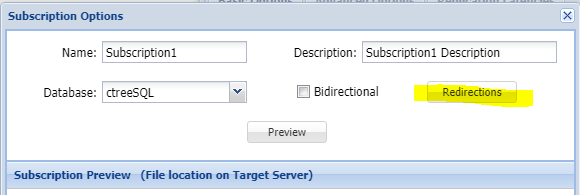
A separate window will appear for the Redirection for Subscriptions.
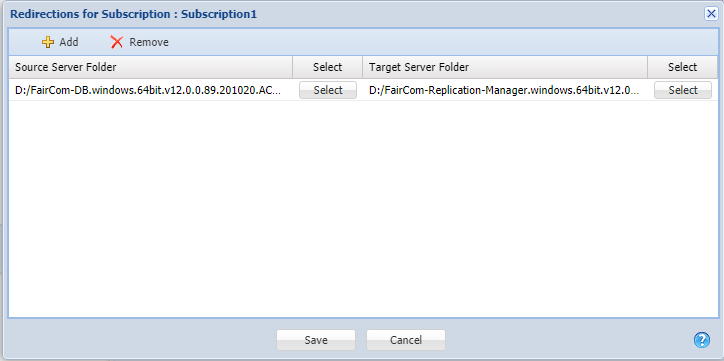
Manual configuration
<old> <new> can be specified one or more times in the Replication Agent configuration file, ctreplagent.cfg:<old>specifies the name of a replicated data file on the FairCom DB source server.<new>specifies the name of the corresponding data file on the FairCom DB target server.
This option forces the Replication Agent to replace the old name with the new name when opening the file on the target server.
Consider that a file exists on the FairCom source with the name C:\Documents and Settings\Administrator\c-tree Data\customer.dat and exists on the FairCom target as the file D:\Documents and Settings\Guest\customer.dat.
The following option allows Replication Agent to open the file in its location on the target system.
redirect "C:\Documents and Settings\Administrator\c-tree Data\customer.dat" "D:\Documents and Settings\Guest\customer.dat"This option can specify a portion of the filename — for example, to redirect the names of all files in a particular directory on the source system to another directory on the target system you could use.
redirect olddir newdir
REDIRECT "C:\Documents and Settings\Administrator\c-tree Data" "D:\Documents and Settings\Guest"Note
Use double quotes when a filename contains spaces.