Troubleshoot
Solutions to common problems for administrators of FairCom products
This page contains solutions to common problems for administrators of FairCom products.
Problem: Web browser cannot connect to locally running FairCom Server
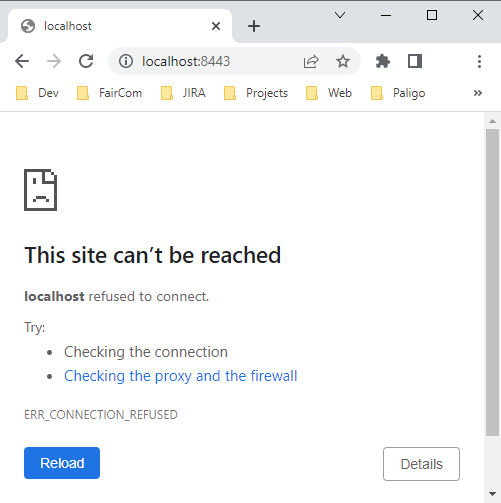
The error that is received when there are issues connecting to FairCom's browser-based applications
Solution: Use 127.0.0.1 instead of localhost
127.0.0.1 instead of localhost:To test FairCom database web tools use use http://127.0.0.1:8080/ or https://127.0.0.1:8443/ instead of http://localhost:8080/ or https://localhost:8443/.
It is best practice to use
127.0.0.1instead oflocalhostto ensure you connect to your local computer becauselocalhostdoes not work reliably in some languages, such as Python. Also, your computer'shostsfiles and/or DNS settings may be configured to redirect thelocalhostdomain name to another computer besides your local computer.If you use
127.0.0.1you do not have to worry about the behavior oflocalhostand thehostsfile.If you want to verify how your
hostsfile modifies the behavior oflocalhost, you can open it in any editor to see what IP address it maps tolocalhost.In Windows, the
hostsfile is located inC:\Windows\System32\drivers\etc.By default, it uses DNS to map
localhost. Your DNS server typically mapslocalhostto127.0.0.1, but it can map it anywhere and this can cause problems.In Linux, the
hostsfile is located in the/etcfolder.By default, Linus maps
localhostto127.0.0.1.