Windows
Install FairCom on Windows
You can install FairCom from a Windows Installer file (.msi) or from a compressed file (.zip). This section explains how to use the Windows installer. It automatically starts FairCom as a Windows service.
This installation process takes approximately five minutes, depending on the download speed of your Internet connection.
Note
If you want to install from a .zip file and (optionally) manually configure FairCom as a service, see Use the zip file.
Microsoft Windows supports background processes known as services. Services may be configured to start automatically at system startup or to be started manually by a user. They have no user interface and can continue to run even when no users are logged on to the system. Windows automatically terminates services at system shutdown, or a user can manually terminate them.
Download the FairCom server as a
.msifile.Run the downloaded
.msifile.When the Setup window appears, click .
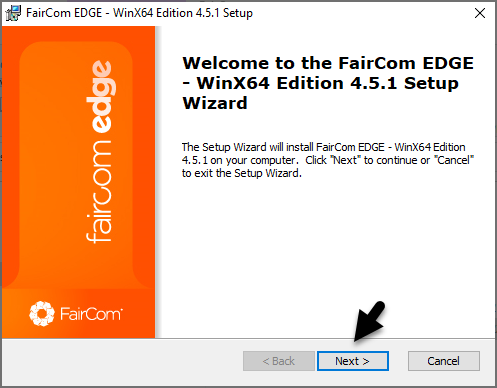
After reading the license agreement select I accept the terms in the License Agreement and click .
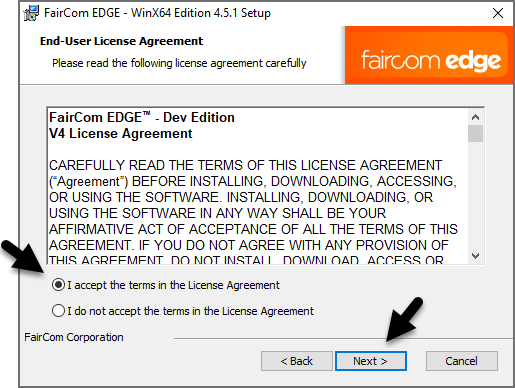
In the Select Installation Folder window, select the installation location and click .
Note
The software can be installed in any folder with at least 600 MB of disk space. The default and recommended location is the
C:drive in theFairComfolder.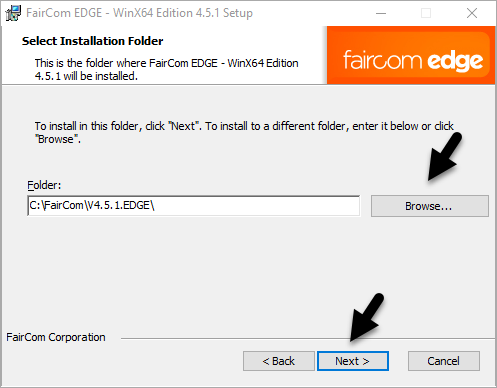
Click to install the FairCom server.
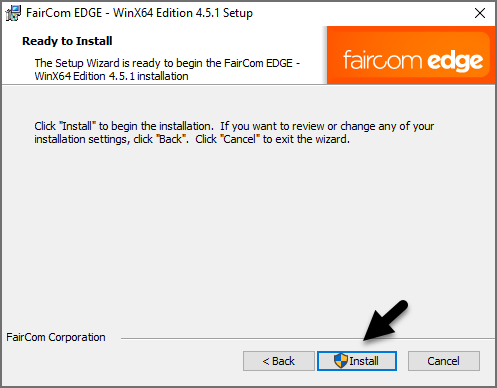
Click when Windows asks permission to install the server.
Observe the progress of the installation in the Setup Wizard.
Note
Installation typically takes about one minute.
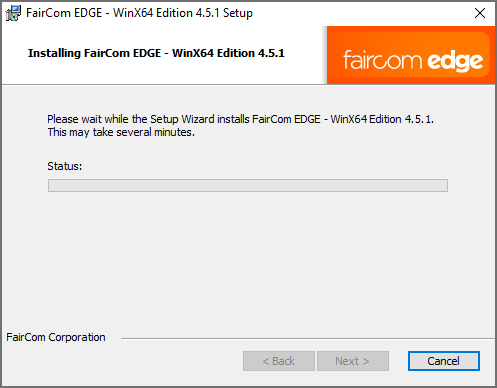
When the installation is complete in the Setup window, select the View readme file checkbox and click .
Note
Selecting the View readme file checkbox will cause the readme file to open in a web browser after clicking .
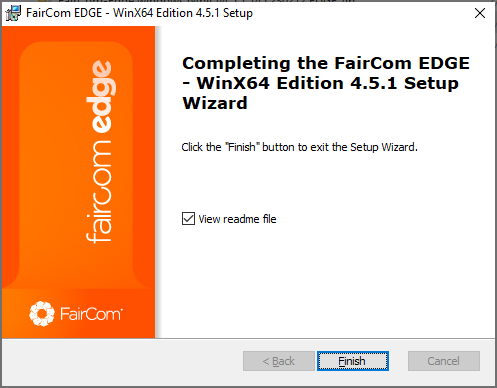
View the opened readme file.
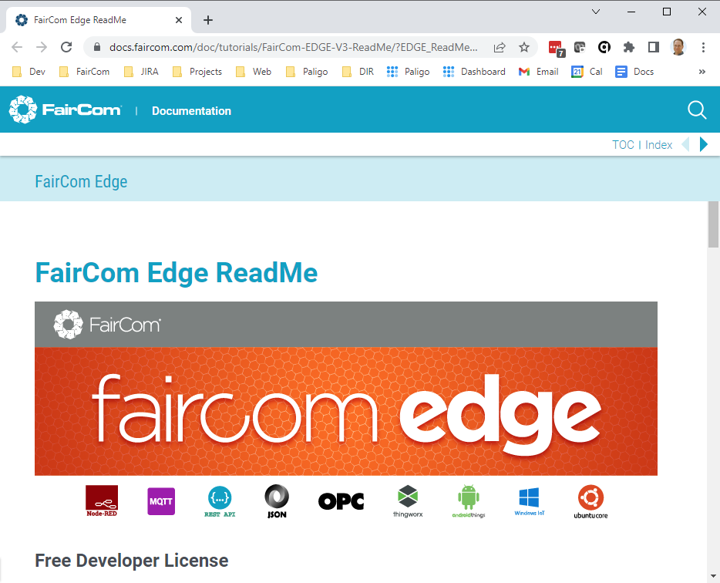
Make sure the FairCom server is installed and running before attempting to access these FairCom browser-based graphical user interface apps.
Open FairCom's browser-based service in a Chrome-based web browser.
If the FairCom server is not configured with a security certificate, the following is displayed:
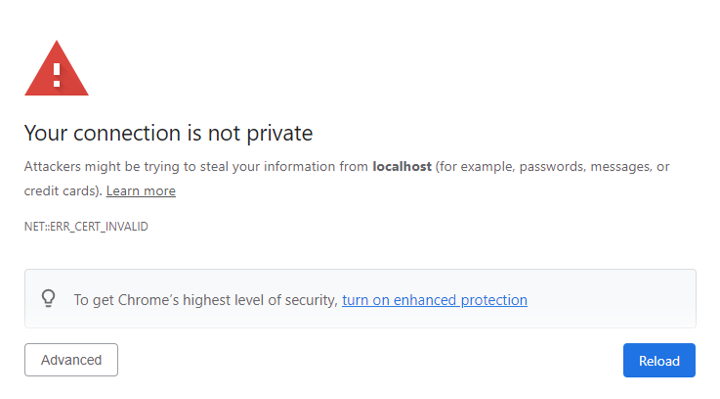
Important
You must use
httpsin the URL because FairCom products require the secure HTTPS protocol.Note
For more information, see Enable HTTP on port 8080 and Manage certificate warnings.
If you see the warning, click the button, then click the
Proceed to localhost (unsafe)link to access FairCom's browser apps.The FairCom browser apps menu will appear, so you can use the apps to manage the server.
Configure a FairCom server as a Windows Service using FairCom's setup.bat file.
Use the Windows Services Manager to start or stop a FairCom server that is configured as a Windows service:
Important
The evaluation version of the product times out after three hours and shuts down the server. Therefore, the server needs to be restarted every three hours.
In Windows Explorer, navigate to the <faircom> installation folder.
Run the
setup.batfile to open the FairCom Setup window.Note
The
setup.batfile runs the<faircom>/tools/Setup/FairComConfig.exefile in a console window, which you will need to close later.Optionally, change the FairCom Installation Directory to the location of the product you want to configure.
Select the desired checkboxes under Select features to install or configure
Note
For information on features to install or uninstall, see Configure installed features using
FairComConfig.exe.Click .
A Setup process completed successfully... message is displayed.
Note
If the configuration was unsuccessful, contact FairCom support.
Click .
Open the Windows Start menu.
Search by typing services.
Press Enter.
The Windows Services manager window opens
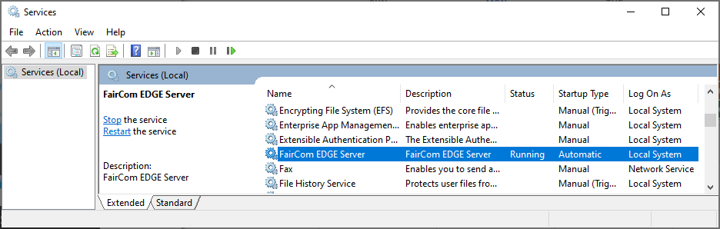
In the Windows Services Manager, locate and double-click the FairCom service in the list of services.
In the Service Properties window, click Start to start the service or Stop to stop it.
Click or .
Note
For more information on starting the FairCom server, see Start the FairCom server.
Note
If you stop the service, the FairCom server stops running, but is still registered as a Windows Service.
In the Windows Services Manager, locate and double-click the FairCom service in the list of services.
In the General tab of the Properties window, make a selection from the
Startup type:dropdown menu.Automatic (Delayed Start)
Windows runs the FairCom service automatically at startup with a delay.
Automatic
Windows runs the FairCom service automatically at startup.
Manual
Windows does not run the FairCom service automatically. You must manually run it by performing Start the service.
Disabled
Windows prevents the FairCom service from running.
Click or .
In Windows Explorer, navigate to the FairCom installation folder.
Run the
setup.batfile to open the FairCom Server Setup window.Optionally, change the FairCom Installation Directory to the location of the product you want to remove.
Click .
A Removal process completed successfully... message displays.
Note
If removal was unsuccessful, contact FairCom support.
Click .
Note
FairCom is still installed on your system. To uninstall, see Uninstall the server.
If you have installed the FairCom server using the Microsoft Installer, you can uninstall it using the Windows built-in Uninstaller.
Note
To uninstall a FairCom product that you copied from a zip file, simply delete the folder that contains the version of the FairCom product.
Open the Windows menu.
Search
Add or remove programs.Under Apps & features, in the textbox, search for
faircom.Click for the FairCom app.
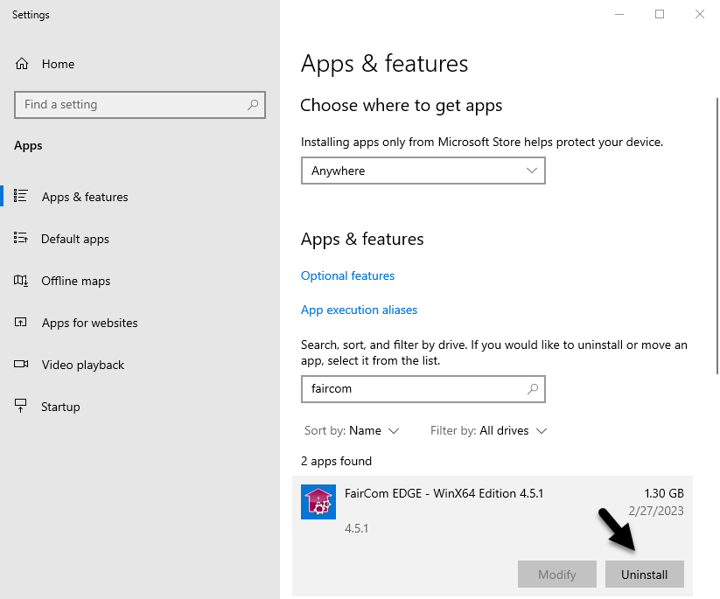
Note
The uninstaller removes the server but leaves the data files you created. If you no longer need the data, you can manually delete the contents of the FairCom folder.