This chapter helps you install the FairCom Server, also called the "FairCom Database Engine," the "c-tree Server" or simply the "Advanced Core Engine" (ACE).
For detailed instructions and advanced options, see the Advanced Installation chapter in this guide. For a handy list of installation procedures, see Setting up the FairCom Server.
Minimum requirements:
For more information, see Prerequisites and System Requirements.
To download the software, visit the product download page on the FairCom website and choose your desired platform.
Windows and Windows IoT
On Windows, the FairCom Server is distributed as a .zip file. Expand this file in any folder and it will create its own subfolder similar to:
<FairCom-Product>.Win.Server.x86.64bit.v*
Linux, Raspbian, Android Things
On Unix platforms, the FairCom Server is distributed as a .tar file. Expand this file in any folder and it will create its own subfolder similar to:
<FairCom-Product>.Linux.x86.64bit.v*
Other Platforms
The FairCom Server can run on additional platforms. Please contact FairCom to request a download for another platform: FairCom Contact Page
Folders
To see the folders created when you install the FairCom Server, see Exploring in the Advanced section of this document.
For more information, see Installing in the Advanced section of this document.
Licensing
See the advanced installation topic titled Licensing.
The following folders are inside the FairCom root folder:
Folder |
Description |
|---|---|
/config |
|
/data |
|
/drivers |
|
/server |
|
/tools |
|
/tranlogs |
|
For more about the folders, see Exploring.
Change into the server folder and run the product executable: faircom.exe (or faircom for Unix/Linux).
For production deployment options, see the Advanced Installation section later in this guide.
For more about starting, see Starting.
Linux
ps -ef | grep faircom
s1 8514 7580 0 17:21 pts/0 00:00:00 grep --color=auto ctree
s1 21157 1 4 10:43 ? 00:16:38 ./ctreesql
Windows
The Windows Taskbar Notification Area displays a FairCom icon when the FairCom Database Engine is running: ![]()
You can double-click the icon to launch the FairCom Server Control Window. This is a simple UI that tells you the version number, license info, and messages. It also provides menu options for shutting down the server, monitoring messages, and monitoring functions. (FairCom Edge is shown below)
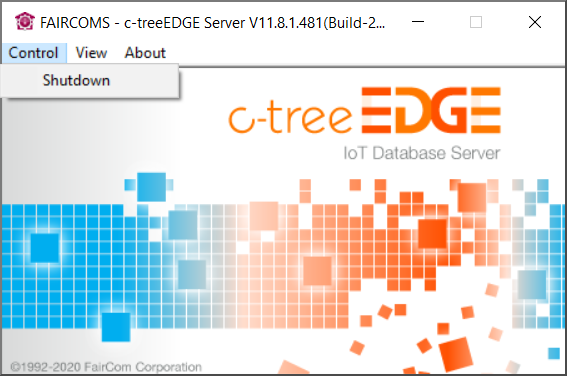
For more information, see Verifying.
The FairCom Server provides services over TCP/IP ports and shared memory. These services include APIs and browser-based applications for managing and exploring the Server.
Default FairCom Connection Strings
Protocol |
Connection String |
ISAM |
FAIRCOMS@localhost:5597 |
iSQL |
isql -u ADMIN -p ADMIN 6597@localhost:ctreeSQL |
iSQL secure |
isql -u ADMIN -p ADMIN ssl:6597@localhost:ctreesql |
JDBC |
getConnection("jdbc:ctree://localhost:6597/ctreeSQL", "ADMIN", "ADMIN") |
Python SQL |
pyctree.connect(user='ADMIN',password='ADMIN',database='ctreeSQL',host='localhost',port='6597') |
ADO.NET |
User ID=ADMIN;Password=ADMIN;database=ctreeSQL;server=localhost;port=6597 |
PHP SQL |
ctsql_connect(":6597@localhost:ctreeSQL", "ADMIN", "ADMIN") |
Default Protocols, Ports, and Names
API |
Protocol |
Port or Name |
SQL |
TCP/IP |
6597 |
JSON NAV API |
WebSocket |
8081 |
MQTT (optional) |
WebSocket |
8081 |
MQTT (primary) |
TCP/IP |
1883 |
ISAM & CTDB |
TCP/IP |
5597 |
ISAM & CTDB |
Shared Memory |
FAIRCOMS |
REST |
HTTPS over TCP/IP |
8443 |
FairCom Web Apps |
HTTPS over TCP/IP |
8443 |
Replication Manager Web App |
HTTPS over TCP/IP |
7000 |
See Also:
For example, when the FairCom Server is running and TCP/IP ports are not blocked, you can use a web browser to run the FairCom browser‑based applications and a simple REST API via https://localhost:8443 or the insecure HTTP protocol http://localhost:8080/
If a port is not working, check the following:
Tip: If the localhost domain name does not work, use the IP Address 127.0.0.1.
FairCom products include a set of graphical tools you can conveniently run from your web browser:
To connect to these tools, open a browser session and insert one of the following addresses:
or
When connecting to a remote FairCom Server, replace “localhost” with the IP address or domain name where the FairCom Server process is running.
For more information, see:
The default administrator User ID is "ADMIN" (and is not case sensitive).
The default password is "ADMIN" (and is case sensitive).
Members of the ADMIN group have full control over all operations in the FairCom Server. They are also the only users who can stop the server. Changing the ADMIN password is critical to secure your data from malicious attackers.
Be sure to change to a secure password before you go into production.
For more information, see Securing.
In the /tools folder, run the following command line to shut down the FairCom Server:
ctstop -AUTO
For more information about stopping the server, see Stopping in the advanced section of this guide and Stopping the FairCom Server in the Administrator's Guide.
Developers
Administrators
That book contains details on configuring the FairCom Server, setting up users, changing the ADMIN user ID and password, setting up backups, etc.