When you install the FairCom Server using the Windows Installer, it is automatically configured to run as a Windows Service. If you install it manually by unzipping it into a folder, you need to manually register the FairCom Server to run as a service (see Installing as a Windows Service above).
The FairCom service has two configurable properties:
These options can be set using the Windows Services Control Panel applet. To do so:
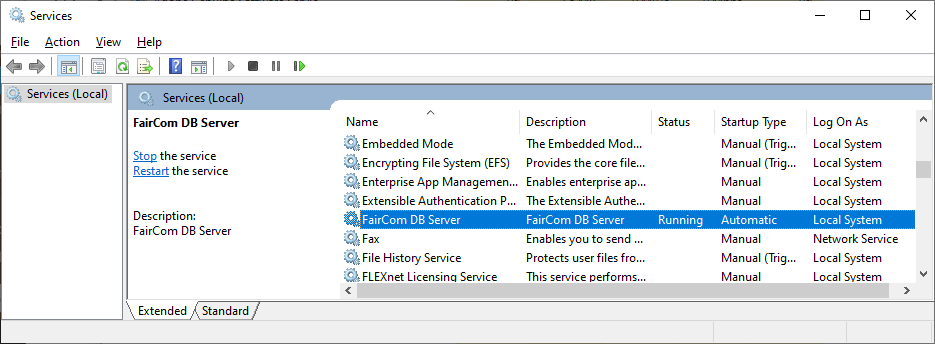
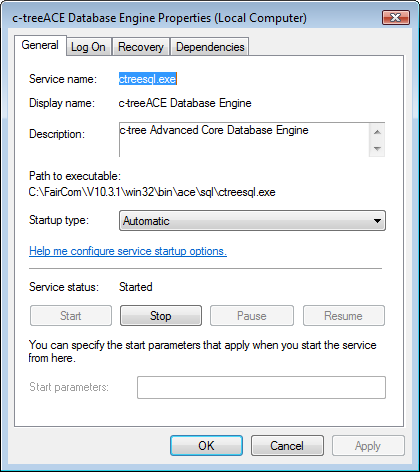
Note: The Microsoft Windows Services Control Panel applet is an easy, safe, visual method for managing the FairCom Server as a Windows service. You can use it to define how and when the service starts. You can change the Logon user. And you can also manually start, stop, pause, and resume the server. You can also do all these things using Microsoft’s command-line utility, sc, which is the preferred way to create automated scripts to manage Windows Services.