This section explains the steps to compile and run the tutorials from the Microsoft Visual Studio IDE. FairCom provides Microsoft Visual Studio solutions for Microsoft Visual Studio 2015, Microsoft Visual Studio 2017, and Microsoft Visual Studio 2019. You can find these solutions in the various “Microsoft Visual Studio” directories in the drivers\csharp.sql.ado.net\tutorials\IDEProjects directory. Please choose the one which corresponds to the version of Visual Studio you have installed.
These tutorials require the Microsoft Windows SDK to be installed on your computer. See Microsoft Windows SDK.
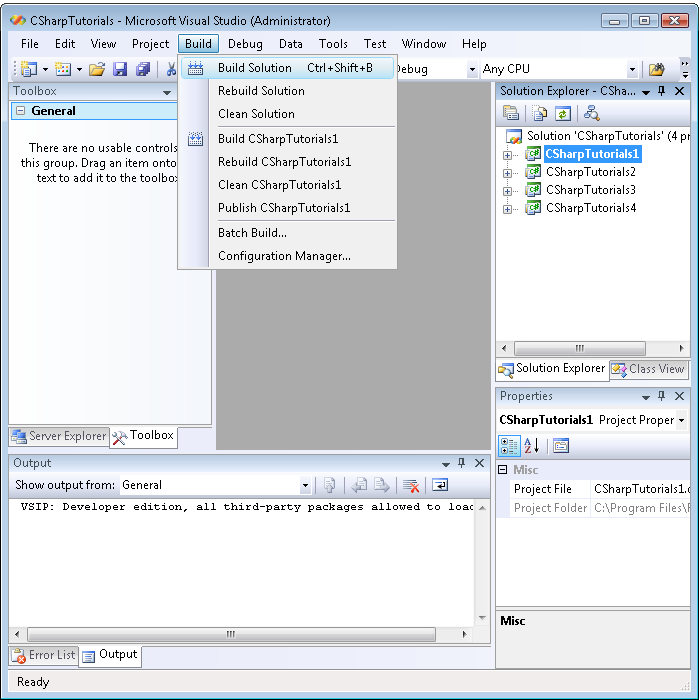
error MSB3644: The reference assemblies for framework ".NETFramework,Version=v4.5" were not found…
A common cause of this compile-time problem is not having the .NET desktop development workload installed as part of Visual Studio. Please make sure you have completed the first prerequisite discussed on the Compiling Your Projects page.
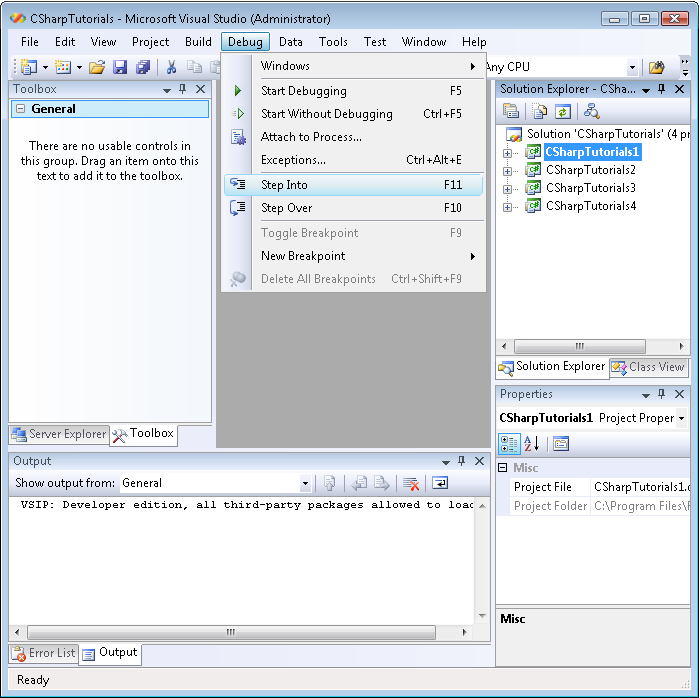
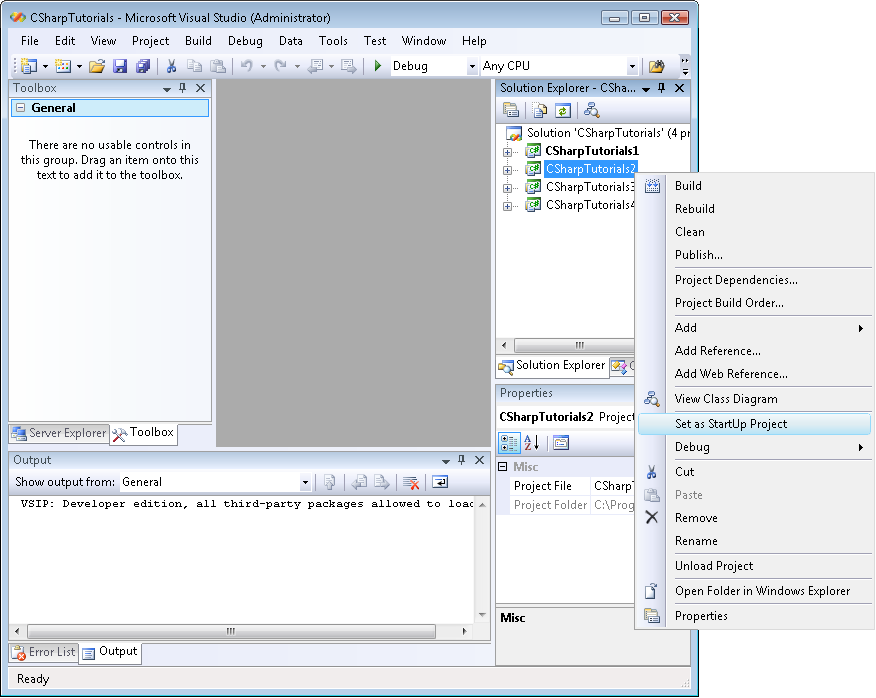
The output of the first tutorial in the Visual Studio debugger will look like the text below:
INIT
Logon to server...
DEFINE
Open table...
Add fields...
Create table...
MANAGE
Delete records...
Add records...
Display records...
1000 Bryan Williams
1001 Michael Jordan
1002 Joshua Brown
1003 Keyon Dooling
DONE
Close table...
Logout...
Press <ENTER> key to exit . . .