This section explains the steps to compile and run the tutorial from the Microsoft Visual Studio IDE. FairCom provides Microsoft Visual Studio solutions for Microsoft Visual Studio 2015, 2017, and 2019. You can find these solutions in the various “Microsoft Visual Studio” directories in the <faircom>\drivers\cpp.nav\tutorials\IDEProjects directory. Please choose the one which corresponds to the version of Visual Studio you have installed.
This tutorial requires the Microsoft Windows SDK to be installed on your computer. See Microsoft Windows SDK.
If the FairCom Database Engine is not already running on your machine, start the server as explained in Starting the FairCom Database Engine.
The source code is located in this directory: <faircom>\drivers\cpp.nav\tutorials
How to Use the Visual Studio Environment
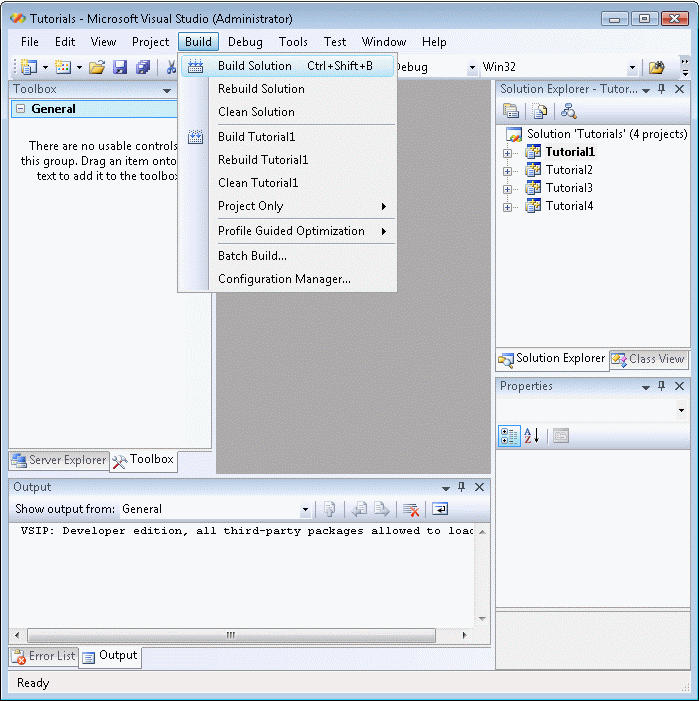
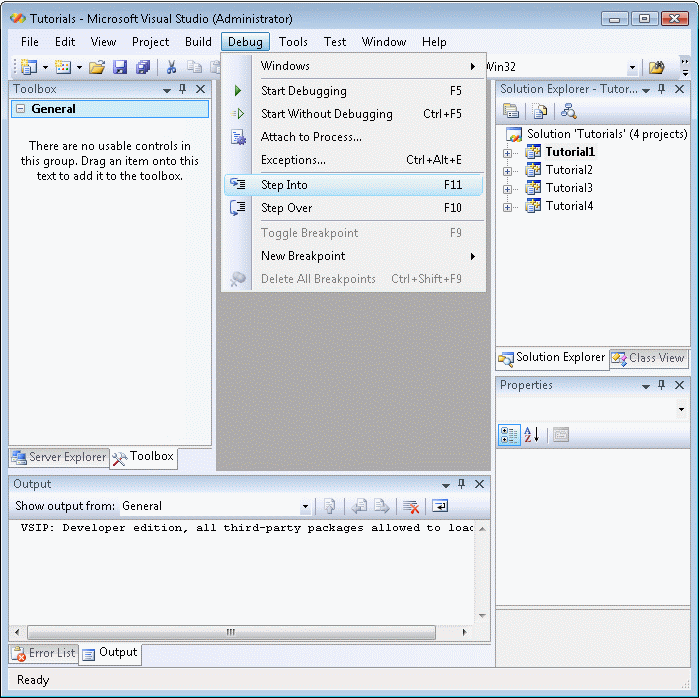
By default, the Visual Studio debugger will start the first tutorial project.
INIT
Logon to server...
DEFINE
Open table...
Add fields...
Create table...
MANAGE
Delete records...
Add records...
Display records...
1000 Bryan Williams
1001 Michael Jordan
1002 Joshua Brown
1003 Keyon Dooling
DONE
Close table...
Logout...
Press <ENTER> key to exit . . .
When you are finished with Tutorial1 you can select a different tutorial using the Solution Explorer. Right-click on the desired project and select Set as StartUp Project, then step into the code as described above.
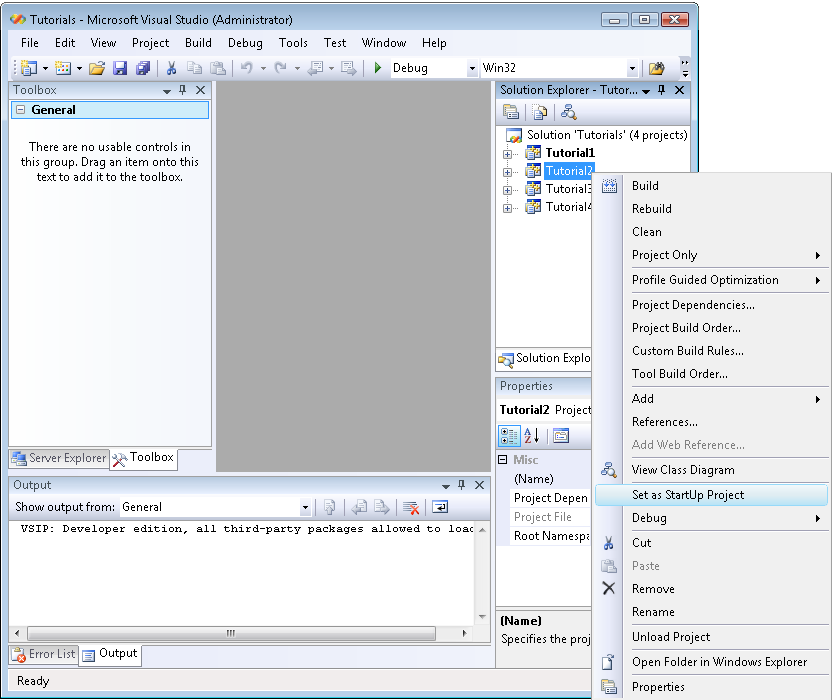
Troubleshooting
This section lists some errors you may encounter when compiling and running the tutorials.
Error MSB8036:
The Windows SDK version 10.0.15063.0 was not found. Install the required version of Windows SDK or change the SDK version in the project property pages or by right-clicking the solution and selecting "Retarget solution".
This build error happens because the Windows SDK version that this solution was built against (10.0.15063.0) does not match the Windows SDK version that is currently installed on your computer.
To fix this, right-click on the solution (not one of the individual projects), and select Retarget Solution, and specify a Windows SDK installed on your computer.
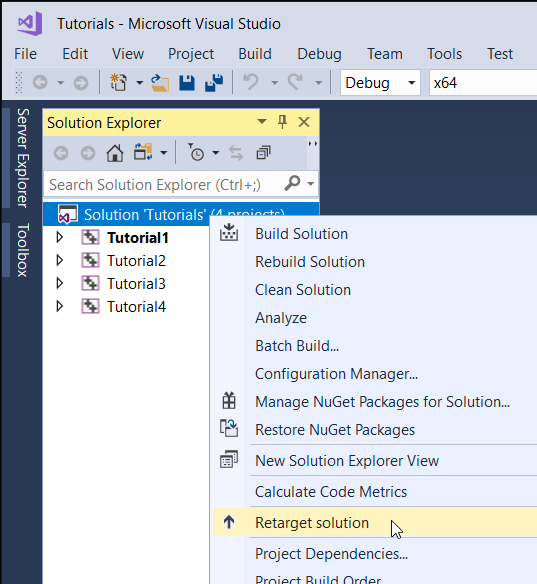
The versions of the Windows SDK installed on your computer will be automatically listed. Choose one and click OK to retarget the solution.
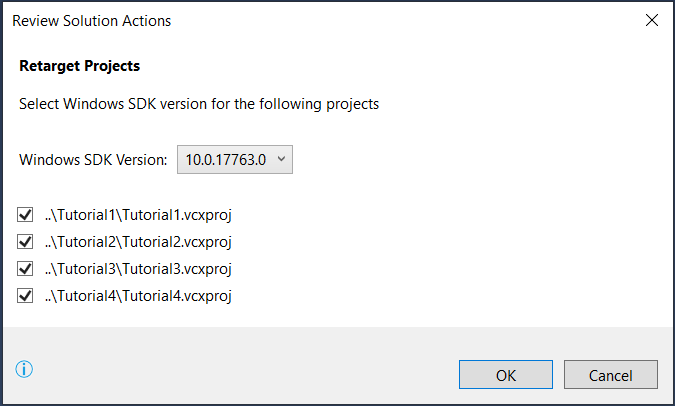
Error: [133]
Initialize(): ctdbLogon()
The most common cause of this run-time error is the FairCom Database Engine is not running on your machine. The most likely cause is that the c-tree evaluation license times out after 3 hours and shuts down the server. The solution is to restart the server. See the FairCom Installation manual for how to do this