The FairCom Database Engine (the FairCom Server) can be started manually. It can be started directly from Windows Explorer or, on other platforms, using scripts that are provided.
If you are running as a Windows Service, see Starting & Stopping the Windows Service.
If the FairCom Server is not configured to run as a Windows service, there are multiple ways to start and stop it and to detect if it’s currently running:
To start the FairCom Server, double-click on the server executable in Windows Explorer:
<faircom>\server\faircom.exe
![]()
When the FairCom Server is running manually (not as a service), an icon is displayed in the Windows taskbar. Double-clicking this icon brings up the c-tree console window, shown below:
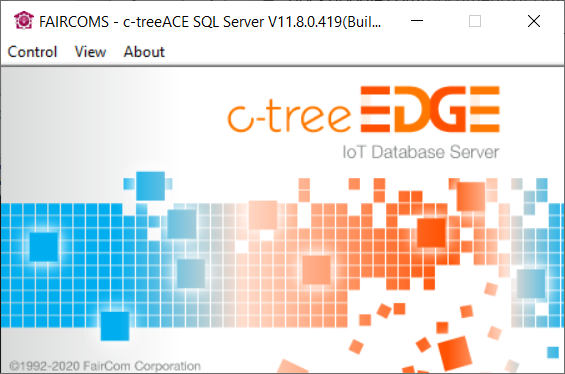
The console window provides information about the operation of the FairCom Server.
Note: When connecting via a network, be aware that the local firewall may block the TCP/IP port used to communicate with the FairCom Server. If you cannot connect to a running instance of the FairCom Server, a firewall could be blocking communication. If so, you may need to unblock the FairCom Server port, which defaults to 6597. For more details, see FairCom Ports.
Linux, Unix, and Mac OS X users can use the included start scripts to launch the FairCom Server. The script will be in the following location:
The scripts are "C" shell scripts that will work in most Unix shell environments. You are free to modify and tailor it to suit your local requirements.
Note: These scripts must be run from the folder that contains them.