Welcome to the FairCom DB database server. You have just installed the same great database technology that powers many of the world’s largest transaction systems. Unlike other complicated database servers that require ongoing administration and extensive hardware resources, FairCom DB is designed to be simple to install with minimal disk and memory requirements and no ongoing maintenance. The FairCom DB database represents the next step in the evolution of FairCom's "c-tree" technology.
The FairCom DB server is the “Core Database Engine” that powers your application. It is easily installed and managed as an operating system service. Once installed, this engine is readily accessible to all applications, either running locally or remotely on other devices or computers (desktop, notebook, phones, handhelds, PDAs, etc.).
FairCom DB is designed for ease of operation and maintenance. Simply set your options and forget about it. FairCom DB will run reliably for long periods of time with little if any administrator attention.
This short guide introduces the most basic features the FairCom DB and is intended to have you up and running in minutes. You are encouraged to review the complete manuals for the most up-to-date information available.
File Locations
You will find your FairCom Server in the \server directory of your FairCom installation.
You will find your tools and utilities located in the tools\ directory of your FairCom installation.
The License Authorization File is a binary file containing unique licensing information assigned by FairCom. This licensing information permits the FairCom Server technology to operate on a specified operating system, to support specific features, to support a fixed number of concurrent users and/or connections to the FairCom Server technology, and to utilize a fixed number of CPUs on the host machine.
The license file is named ctsrvr-<SN>.lic where <SN> is the unique Serial Number assigned to your server instance and provided by FairCom. This file will need to be properly placed in the same directory where the FairCom Server binary is located, for example:
c-treeEDGE-Installation-Folder/server
If this licensing file isn’t present, you'll receive a 960 error in your CTSTATUS.FCS status log upon startup:
"LICENSE ERROR: License initialization failed: Missing license file."
The Developer/Professional edition of the FairCom Server includes a ctsrvr-<SN>.lic file configured to support up to 32 concurrent connections and can operate on up to 2 concurrent CPU cores (as reported by the operating system which may include physical CPUs, CPU cores, or virtual CPUs assigned to a partition).
Development servers are licensed exclusively for development and testing purposes and only by the developer who is the license holder. They are expressly not authorized for production use. Should you need additional licenses for testing or if you wish to test with a license file supporting a greater number of connections or CPUs, please contact your nearest FairCom office.
When purchasing a production FairCom Server license, you will receive a ctsrvr-<SN>.lic file via e-mail, along with a “Proof of Entitlement” document that summarizes the configuration of your FairCom Server license file.
SQL Port and IPv4 vs IPv6
The SQL port defaults to 6597 unless changed via the SQL_PORT keyword in ctsrvr.cfg. This port must be unused and available or you may see "SQL subsystem initialization failed" in the CTSTATUS.FCS file.
Be sure to verify that the server is not trying to set up an IPv6 port when it should be using an IPv4 port (see IPv6 Support).
Starting the FairCom DB
There are many options to start the FairCom DB Server depending on your platform.
Windows
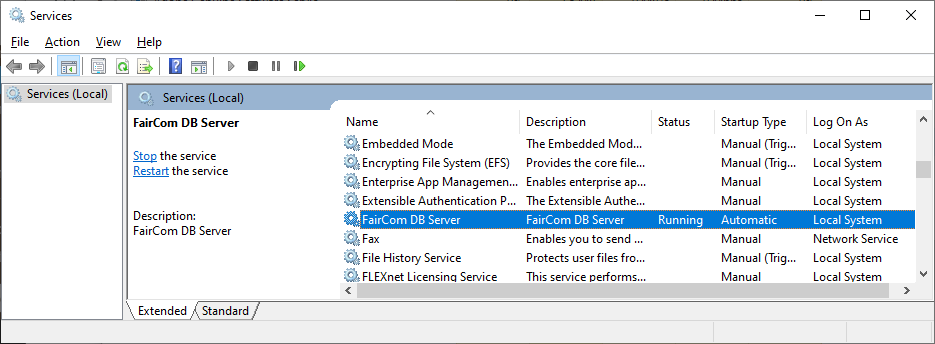
>sc start "FairCom-DB"
>sc start "FairCom-EDGE"
>sc start "crteeRTG"
Note: When connecting via a network, be aware that the TCP/IP port should be allowed by any local firewalls. Many modern operating systems include these security features by default. If you cannot connect with remote clients, you may need to specifically allow the FairCom Server port.
Unix
Unix, Linux, and Mac OS X users can use the included start scripts.
This script is provided as a "C" shell script and will work in most Unix shell environments. You are free to modify and tailor it to suit your local requirements.
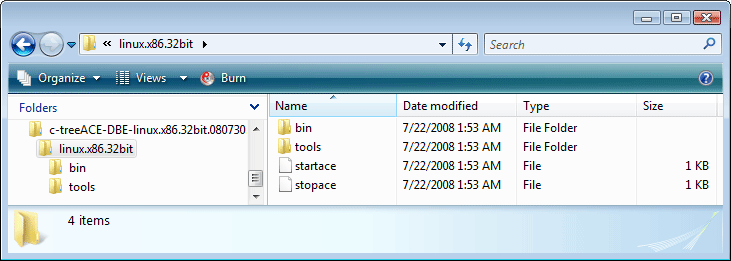
Stopping FairCom DB
By default, the FairCom Database Engine requires an administrator password to initiate a server shutdown. The default (and permanent) administrator account is ADMIN with an initial default password of ADMIN.
The Windows Service does not require the administrator password as it is assumed the FairCom Database Engine is running under administrative privileges.
Note: If the Replication Agent is running on a server, replication should be stopped before trying to stop the server. If replication is running when you attempt to stop the server, you may see error 792 (External server shutdown disabled).
Windows
>sc stop "FairCom-DB"
>sc stop "FairCom-EDGE"
>sc stop "ctreeRTG"
Unix, Linux, and Mac
#kill <FairCom-DB PID>
Links to FairCom DB Manuals
For complete information, view the online manuals:
There are several key file components unique to the FairCom DB SQL Server when compared to the traditional NoSQL (ISAM) version.
FairCom DB SQL requires additional dictionary files to enable the required relational features of SQL. In particular, sessions and databases are maintained in dictionary files. These files are located in the following hierarchy of the server's operating environment, typically located by default in /bin/ace/sql/data.