After you have set up a replication plan, it will be listed on the left side of the Replication Management tab in the area labeled Existing Plans.
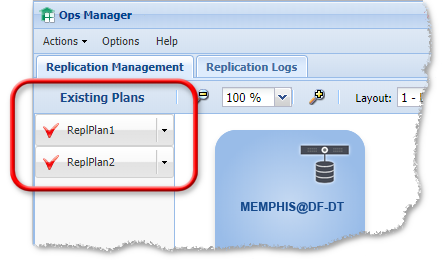
You can click a plan to highlight it in blue in the server diagram. Clicking the arrow next to a plan's name displays a list of options in the Existing Plans menu:
|
Notice you can see the same menu if you right-click on the line that depicts the replication plan: |
Deploy / Redeploy – Sends the plan to the affected servers and sets up Replication Agent on those servers if necessary. Once a plan has been deployed, it can be started and stopped (and paused and resumed) as many times as necessary. There is no need to deploy the plan again until it has been changed.
Resync – The Replication Agent allows you to pause or stop replication. It is designed to "catch-up" with replication after it is resumed by replicating any changes that occurred while it was stopped. In the unlikely event that files have become out-of-sync while replication was paused, the Replication Agent has the ability to synchronize them. Use this option if you need to initiate resynchronization.
Start – Begins replication using the deployed plan.
Stop – Stops replication based on this plan. Notice that multiple plans may be running at any time and this will stop only the selected plan.
Pause – Temporarily stops replication based on this plan. Notice that multiple plans may be running at any time and this will pause only the selected plan.
Resume – Restarts a paused replication plan.
Manage – Opens the Replication Plan window so you can edit the plan.
Activity – Opens the Plan Activity window to monitor replication activity for the selected plan.
Archive – Saves the replication plan and removes it from the list of existing plans. Archived plans can be viewed in the Archived Plans Management window.
Drop – Deletes the selected plan.
Show – Displays the replication plan in the main window. An arrow labeled with the name of the plan (e.g., ReplPLan1) connects the source and target servers. you can double-click the arrow or name to edit the plan. Equivalent to the Show Plans button, except that it shows an individual plan.
Hide – Hides the arrow that depicts the plan. Can be used to simplify the display. Equivalent to the Hide Plans button, except that it hides only the selected plan.
To initiate replication:
A replication plan that is running can be stopped by selecting Stop Plan from the Existing Plans drop-down menu.
Note: You can start the plan again at a later time using Start Plan. There is no need to deploy the plan again unless you make changes to the plan.
You can pause a running replication plan by selecting Pause from the Existing Plans drop-down. Replication can be resumed by selecting Resume from the Existing Plans drop-down menu.
Note: If you make changes to the plan while it is paused, you will need to stop the plan and deploy it again.