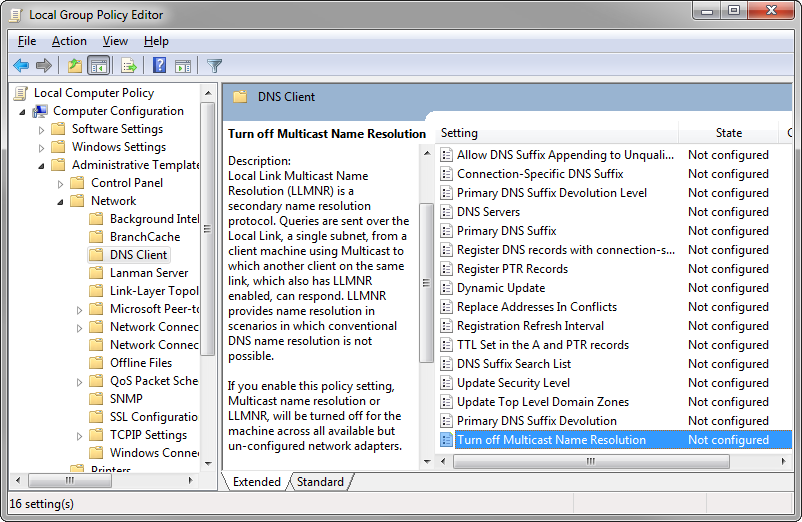With 64-bit versions of Windows, the previous 32-bit ODBC Driver Manager is now located in a different location, and is not used by default. To configure a 32-bit driver on these systems, use the following steps:
See Also
Communication with a server on a local network can be substantially slower than expected when newer Windows computers (Windows Vista and later) attempt to access older Windows computers. Although the communication works eventually, you may experience slow response times.
The problem may be due changes in the was the system handles Link Local Multicast Name Resolution (LLMNR) protocol. LLMNR is based on the Domain Name System (DNS) protocol. It provides name resolution for addresses on the same local network without the need for a DNS server.
The multicast used by LLMNR is not supported by all systems. If your network contains a mix of old and new systems, some systems may be attempting to use a protocol that others do not support. After a timeout, the computer will use other means to perform the operation, so the process works...slowly.
Solutions:
To turn off LLMNR on a server: