The c-tree ODBC Driver is optimized to simplify setup. The c-tree ODBC Setup dialog box is accessible from the Windows Control Panel ODBC icon or your ODBC compliant application and provides the following options as shown in the following:
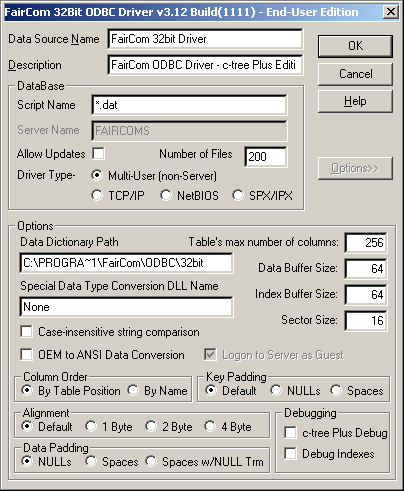
Data Source Name
Arbitrary database (application view) name.
Description
Arbitrary description of database.
Script Name
Default: FAIRCOM.DB
Database script file name. See “Building a FairCom Data Dictionary Script.” This prompt is not case sensitive. See additional notes in “FairCom Data Dictionary - In Depth.”
Server Name
Default: FAIRCOMS
The c-tree Server name. The default may be overridden with the SERVER_NAME keyword in ctsrvr.cfg. If you are not sure of the name of your c-tree Server, contact your network administrator or consult ctsrvr.cfg in your c-tree Server directory.
When using TCP/IP, the Server Name must include the c-tree Server host machine name. Both the Server Name and host name are case sensitive. The format is: Server_Name@Server_Hostname, where Server_Name is the name of the c-tree Server and Server_Hostname is the name of the machine running the c-tree Server. Consult your network administrator for more information.
For example, to connect to a machine with a hostname of Sun and using the default Server name FAIRCOMS, specify the following Server Name:
FAIRCOMS@Sun
Allow Updates
Default: NO
Enabling this feature allows writes, or inserts, into files available to the c-tree ODBC Driver.
Note: By enabling this option, you will be responsible for maintaining the integrity of your c-tree Plus data. The authors of your c-tree Plus based application have taken extreme care to ensure the integrity of your c-tree Plus data files. For example, in an accounting system, an order total may be the sum of several individual products. If you override the price of one of the products and do not adjust the order total accordingly, the data integrity could be compromised. If you are unsure about the ramifications of enabling this write feature, consult the software vendor from whom your c-tree Plus based application was purchased.
Number of Files
Default: 200
Maximum number of concurrently open c-tree Plus files (data plus index).
Driver Type
Select the I/O operational mode for the c-tree ODBC Driver. The choices are:
Driver Type |
Explanation |
|---|---|
Multi-User |
FairCom’s multi-user non-server (FPUTFGET) mode |
TCP/IP |
Communicate through the TCP/IP communication protocol to a c-tree Server. |
NETBIOS |
Communicate through the NETBIOS communication protocol to a c-tree Server (deprecated). |
SPX/IPX |
Communicate through the SPX/IPX communication protocol to a c-tree Server. |
The Options>> button is intended for developers or advanced users only. By selecting the Options>> button, it is possible to specify several initialization parameters. For the c-tree tutorial and the first execution of your ODBC compliant application, FairCom recommends using the default values. The following options are available:
Data Dictionary Path
Default: installed path
FairCom Data Dictionary location in multi-user mode. When using the c-tree Server, the dictionary is created in the c-tree Server directory and should remain there.
The c-tree ODBC Driver searches the Data Dictionary Path for the data dictionary script specified in Script Name. If found, the contents of the script are used to recreate CTSYSCAT.FCS.
Special Data Type Conversion DLL Name
This entry has been added to allow ODBC developers to add support for their own data types with the c-tree Driver SDK.
Max columns per table
Default: 256
Specifies the maximum number of columns to be supported by a given file. The maximum is presently 5000. However, please note that some ODBC compliant applications limit this value to 256 or 300. Even though the c-tree ODBC Driver can open tables with up to 5000 columns, only 300 columns may be specified in a given SQL query select list.
Buffer Sizes - Data/Index
Default: 64
These values set the amount of memory for data and index caching in multi-user non-server mode only. Typically, the larger the value the better the performance. The memory is calculated as follows: Bytes in RAM = (Sector Size X Buffer Size X 128).
Sector Size
Default: 16
Index node size. Set the same value as the target c-tree Plus files, or larger if they are not superfiles. The default value of 16 yields a 2K node size (16 x 128), the default for the c-tree Server. Each time this value is changed, CTSYSCAT.FCS must be recreated to match the new value. Normally, the default value will be best, but your application vendor will know the optimum value for your c-tree Plus files.
Case-insensitive string comparison
Default: OFF
When enabled, causes target string values to be compared to column data without regard to case. For example, “THE” and “the” are identical with this box checked.
OEM to ANSI Data Conversion
Default: OFF
Allows customers to choose to perform the OEM to ANSI conversion for string data. Consult your vendor before changing this setting.
Logon to Server as Guest
Default: ON
Username and password support for client-server mode. When enabled in client-server mode, the c-tree ODBC Driver connects to the c-tree Server as user GUEST. If this option is not enabled, the user is prompted for the username and password when connecting to the c-tree Server.
Column Order
Default: Table Position
This prompt specifies how column names (field names) are displayed. The default method lists the columns in the order they appear in the table. Alternatively, the column names can be ordered By Name, which sorts them in alphabetical order before displaying.
Key Padding
Default: Default
This option allows the padding byte for target key values to be altered. Note: This option should only be used by advanced users.
Alignment
Default: Default
This option allows the default c-tree Plus data file alignment to be altered. Note: This option should only be used by advanced users.
Data Padding
Default: NULLs
This option allows the padding byte for string data to be altered. Note: This option should only be used by advanced users.
c-tree Plus Debug
Default: OFF
Enabling this feature sends debugging information to a log file named CTODBC.LOG.
Debug Indexes
Default: OFF
Enabling this feature sends debugging information to a log file named CTODBC.LOG.