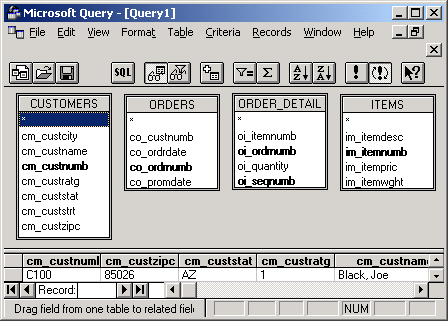
Data File1 |
Common Field |
Data File 2 |
Common Field |
|---|---|---|---|
CUSTOMERS |
cm_custnumb |
ORDERS |
co_custnumb |
ORDERS |
co_ordnumb |
ORDER_DETAIL |
oi_ordnumb |
ORDER_DETAIL |
oi_itemnumb |
ITEMS |
im_itemnumb |
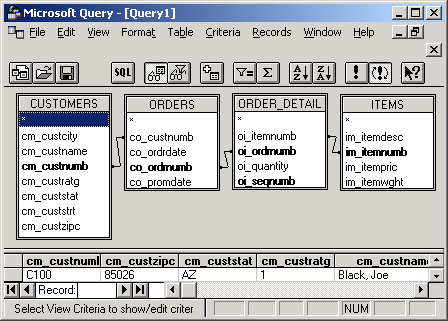
Note: To select all fields for a particular file using Microsoft Query, double click the asterisk (*) at the top of the file box.