To create a new configuration file:
If you have unsaved changes in the configuration shown in the tree, you will be prompted to save them.
A new configuration will be created in the tree with a single root element, <config>.

To add a new instance, right-click on the <config> root element and select Add New Element > Instance. The New Instance dialog appears so you can enter the basic information needed for specifying the FairCom RTG/ISAM server.
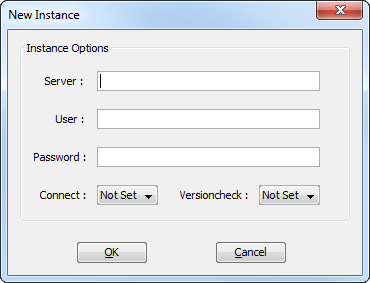
Note: If your environment includes more than one FairCom RTG/ISAM server, you will need to create an instance for each one. Each instance will be directly under the root <config> element. To add another instance, right-click the <config> element and select Add New Element > Instance.
Server - Specifies the server name and the host name of the FairCom RTG/ISAM to connect to. The format can be one of the following syntaxes:
servername
servername@hostname
servername@IPaddress
If the host name or the IP address is omitted, host name defaults to localhost.
User - Specifies the FairCom RTG/ISAM user name.
Password - Specifies the FairCom RTG/ISAM user password.
Connect - Choose the desired setting to indicate whether to connect to FairCom RTG/ISAM at runtime initialization or wait for the first OPEN operation.
Versioncheck - Choose the desired setting to indicate whether to check that the FairCom RTG/ISAM version matches the FairCom RTG/ISAM version.
The new configuration file will be displayed in the RTG Config showing the instance you created. You may now add elements as described in the subsequent sections, Editing a Configuration File.