The FairCom ODK Driver requires the Microsoft Visual Studio 2017 Redistributable package, which is available from Microsoft.
To load the function blocks into the development environment:
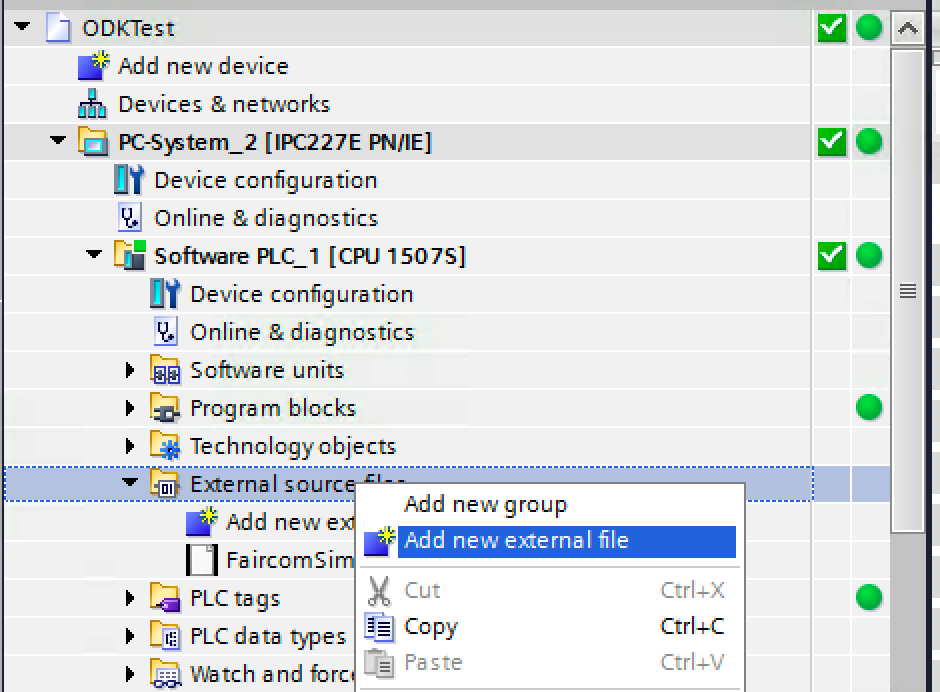
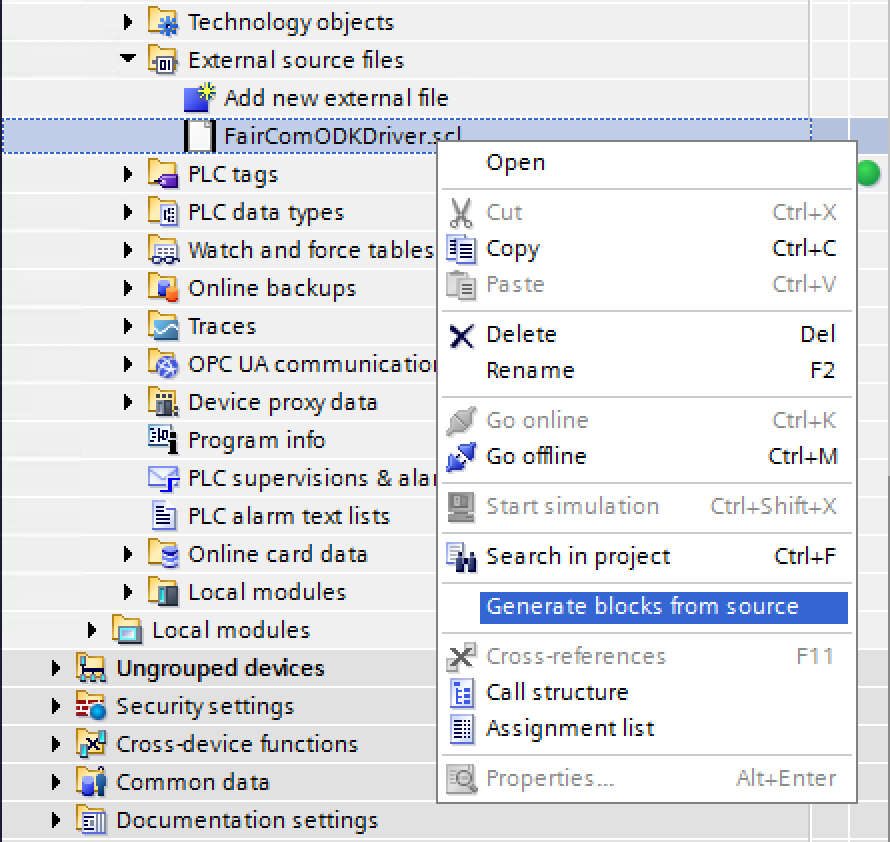
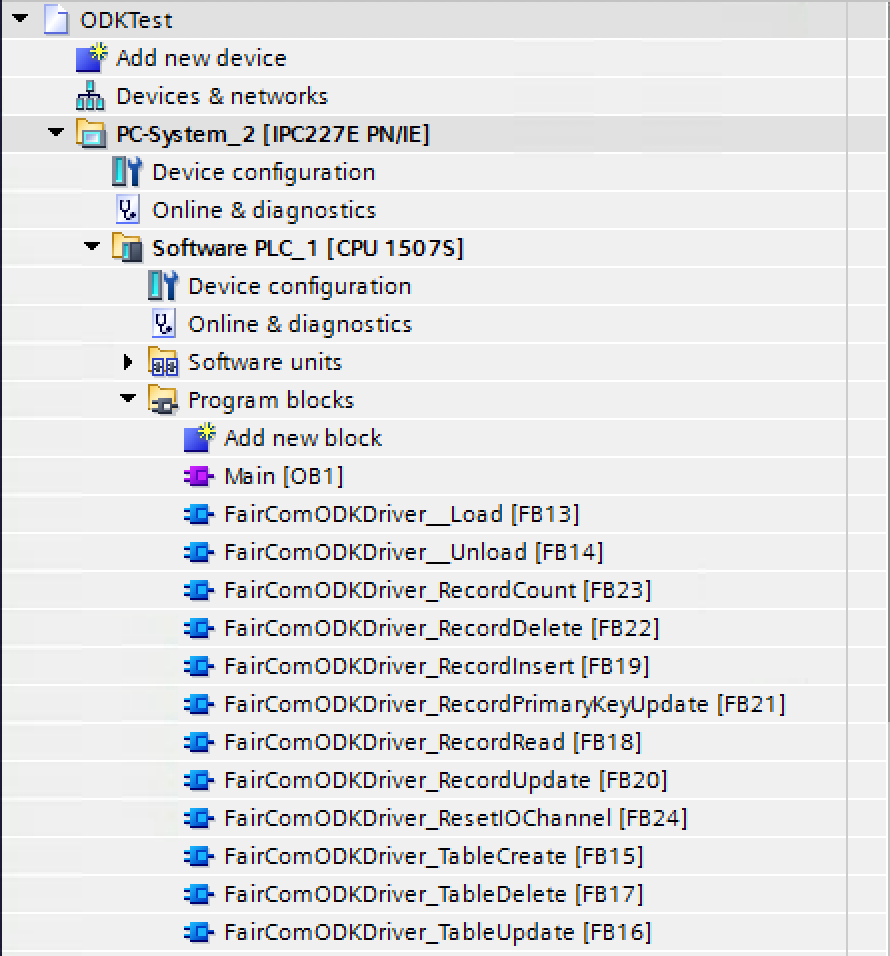
C:\ProgramData\Siemens\Automation\ODK1500S\
Note that ProgramData is a hidden directory by default in Windows.
The following files are in C:\faircom directory the distribution package:
It is possible to configure "ioChannelCount" with the default value of 32 (more properties may be available in the future).
A default “FairCom Settings” file is provided with user and password as ADMIN/ADMIN. If it is changed in the FairCom Edge server users, a new file must be created.
When the FaircomODKDriver driver is loaded, this log file is created with some messages. Every error should be logged with some detailed information.
As the Siemens ODK manager runs with the SYSTEM user, the FairCom Edge server should be started as a service in Windows so it can run with the same SYSTEM user.