The Basic Configuration wizard allows you to configure your system in a hurry. This wizard will help you create a configuration file for a system that connects to a single c-treeRTG server. It offers a rich set of options, so it may be all you need to get going.
If your system is more advanced, for example if it connects to multiple c-treeRTG servers, you can start with the Basic Configuration wizard and then edit the results in the RTG Config tree window (or you can simply start with New File (Advanced)). If you created a basic configuration file when you migrated your data with the RTG Migrate tool, you can skip the Basic Configuration wizard and edit the resulting file as described in Editing a Configuration File.
To create a new configuration file using the Basic Configuration wizard:
If you have unsaved changes in the configuration shown in the tree, you will be prompted to save them.
The Basic Configuration wizard will appear:
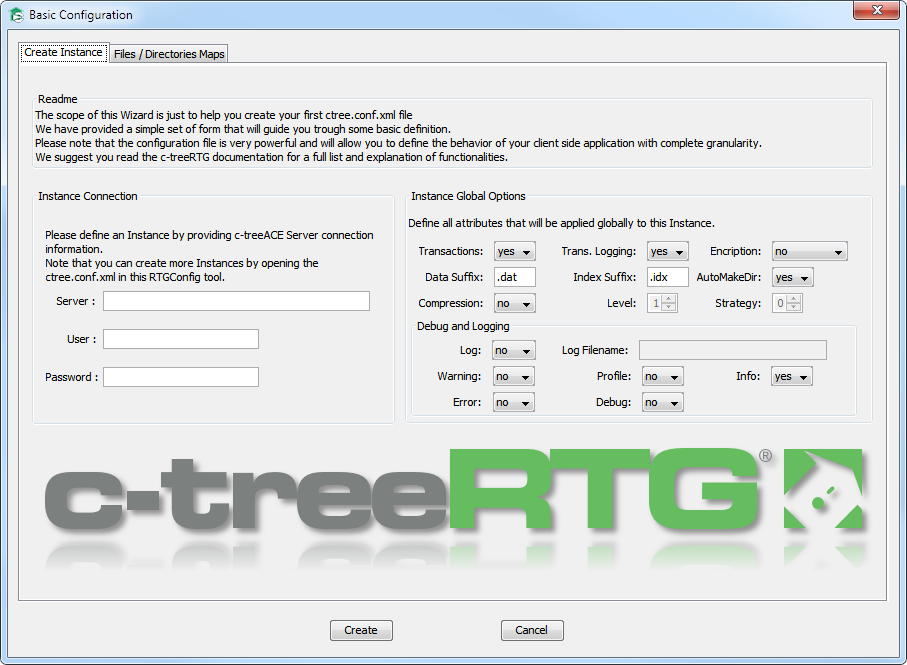
Instance - These fields define how you log onto the c-treeRTG server:
Server - Specifies the server name and the host name of the c-treeRTG to connect to. The format can be one of the following syntaxes:
servername
servername@hostname
servername@IPaddress
If the host name or the IP address is omitted, host name defaults to localhost.
User - Specifies the c-treeRTG user name.
Password - Specifies the c-treeRTG user password.
Instance Global Options - These fields define attributes that apply to this entire connection to the c-treeRTG server. Many options are available, including transaction processing, encryption, compression, logging, and file name suffixes. The options provided here correspond to the configuration Settings Elements defined later in this manual.
Notice that these fields accept wildcards. See Wildcard File Matching Rules and File Matching Precedence.
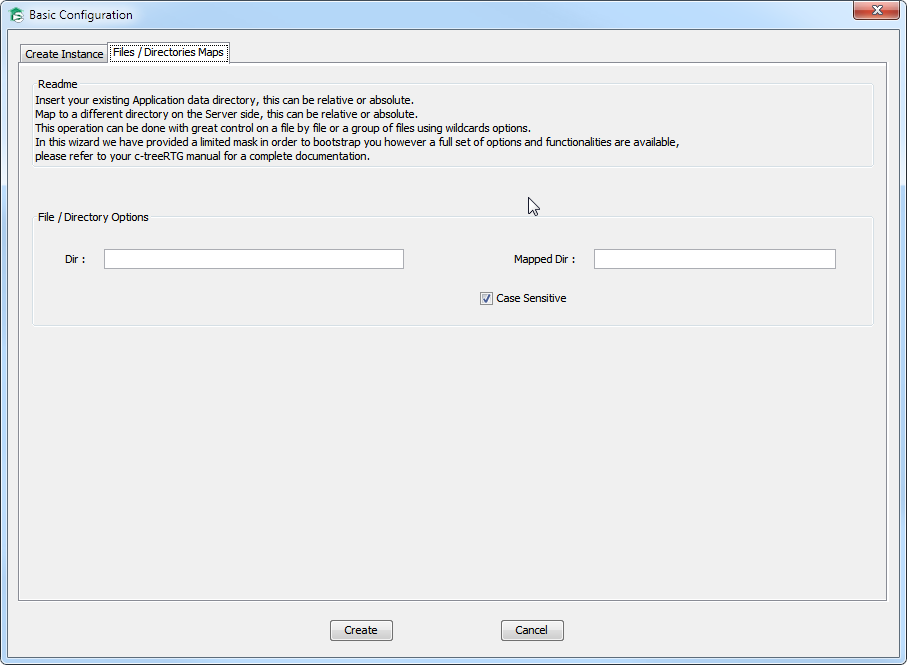
The new configuration file will be displayed in the RTG Config showing the instance you created. You may now add elements as described in the later sections, Editing a Configuration File.